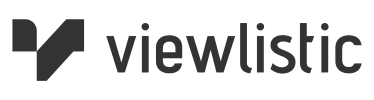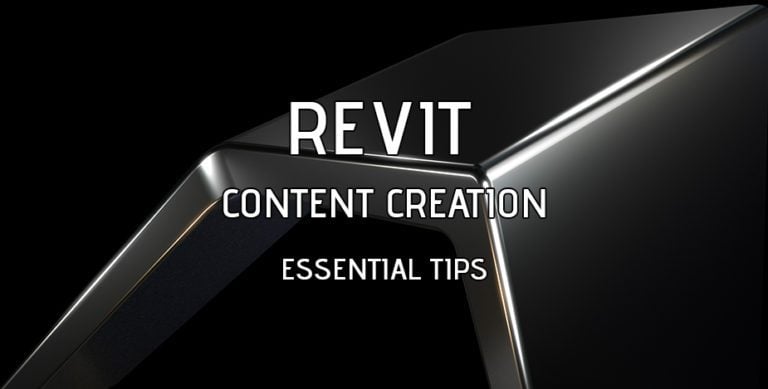12 Essential Tips to Enhance Your Revit Family Content Creation Workflow
Revit content creation has become essential to the AEC and BIM team. Mastering the process of creating efficient and effective Revit Family content is crucial for the success of any project. In this blog post, we will explore 12 essential tips to support the Revit Family Content Creation Workflow.
Essential Tips 1, 2, 3
TIP 1: The Importance of Planning Before Modeling Your Content
Before diving into content creation, take the time to plan your project. Define clear objectives, identify necessary Revit Families, and establish a suitable naming convention. Proper planning helps to avoid duplicated efforts and ensures consistency across your team.
TIP 2: Always Review the Location of the Origin Point
Be mindful of the Origin Point when creating or modifying Revit Family content. Ensuring that the Origin Point is in the correct location will help maintain consistency in your project and make it easier to insert the content into the model.
TIP 3: Relocating the Origin Point – A Fix for Families
If you discover that a family’s Origin Point is not properly located, take the time to relocate it. This fix will improve the family’s usability and prevent potential issues when placing it in your project.
Essential Tips 4, 5, 6
TIP 4: The Importance of Using the Correct Family Category
Using the appropriate Family Category is crucial for creating efficient Revit content. Selecting the correct category ensures that your content behaves as intended within the model, improving overall project functionality.
TIP 5: How to Change a Generic Family Category to a Different Family Category
To change a family’s category, open the Family Editor, navigate to the ‘Family Category and Parameters’ dialog box, and select the desired category from the list. Click ‘OK’ to apply the change, and don’t forget to save the family file.
TIP 6: Practice Consistent Naming Conventions
Consistency is key when naming Revit Family content. Adopt a clear and systematic naming convention for your files to facilitate easy identification, organization, and retrieval of content.
Essential Tips 7, 8, 9
TIP 7: Creating a Visual Revit Family Content Grid Catalogue for Quick, Easy Access
Organize your Revit Families in a visual grid catalogue for quick access and improved efficiency. This allows your team to locate and utilize the necessary content faster, reducing time spent searching and improving overall productivity.
TIP 8: Not Strictly a Content Creation Tip, but Hey! Still Need to Know About Solar Study
While not directly related to content creation, understanding the Solar Study feature can be useful for Revit Family design. Solar Study allows you to analyze the impact of sunlight on your design, helping you create content that better integrates with the building’s environmental performance.
TIP 9: The Close Inactive Views Button to Help Speed Up Your Workflow
Speed up your workflow by using the ‘Close Inactive Views’ button in Revit. This feature will close all non-active views, helping to optimize your project file’s performance and keep your workspace clutter-free.
Essential Tips 10, 11, 12
TIP 10: Reference Planes, Parameters, and Dimensions
Master the use of reference planes, parameters, and dimensions when creating Revit Family content. These tools help you create accurate, flexible, and adaptive content, ultimately improving the efficiency of your design process.
TIP 11: Flexing the Model Thing
Regularly ‘flex’ your Revit Family content by adjusting parameters and dimensions to ensure the family behaves as intended. This process helps to identify and resolve any issues that may arise in various configurations, ensuring that your content is reliable and efficient.
TIP 12: What are Cuttable and Non-Cuttable Categories?
Understanding the difference between cuttable and non-cuttable categories is essential for creating efficient Revit Family content. Cuttable categories are those that can be sectioned, while non-cuttable categories cannot. Be mindful of this distinction when designing your content to ensure it behaves as intended in your project.
Mastering the process of Revit Family content creation is essential for success in the AEC and BIM industries. By following these 12 essential tips, you can significantly improve your content creation workflow and boost the overall efficiency of your team. Stay ahead of the curve and consistently deliver high-quality content with these best practices.