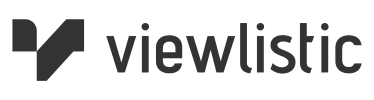Most design studios with a moderately large team will use multiple platforms to meet project deadlines.
SketchUp and Autodesk Revit is one such combination.
Using Twinmotion as their visualization platform, multiple models are combined to create amazing renders, animations and Virtual Reality (VR) experiences.
We have prepared 3 short Tutorials showing how to work with Sketchup and Revit, in Twinmotion.
We review issues when linking multiple files into Twinmotion.
There are two ways of linking Sketchup files to Twinmotion
And two ways to link Revit Model files to Twinmotion.
Understanding how this works may save time spent on rework.
NOTE: Twinmotion can only “Directlink” from one platform (current version)
If the main “Directlink” model is Revit, Sketchup models must be imported (Twinmotion Import Sketchup Models directly)
If the main “Directlink” model is Sketchup, then the Revit Model will be exported (from the Twinmotion tool ribbon in Revit) as an FBX model and imported into Twinmotion.
In the third video we show what happens to Linked and imported Sketchup and Revit files in Revit Project file and how these models behave when linked into Twinmotion.
Understanding Internal Origin locations of each platform will help speed up reloading different design options and design location adjustments.
The other issue covered is the level of the terrain model in Twinmotion. The Sketchup and Revit internal origins are coincident. The Twinmotion terrain is slightly lower, select the terrain model and adjust.
It’s a lot of fun working in Twinmotion. Hope all this helps.
PART 1: Sketchup with Twinmotion: Linking Sketchup files to Twinmotion
The two ways of linking Sketchup files to Twinmotion. 1. Directlink Method 2. Importing Method Two tips: Origins and Adjusting Terrain Levels
PART 2: Revit with Twinmotion: Linking Revit files to Twinmotion
The two ways of linking Revit files to Twinmotion. 1. Directlink Method 2. Export FBX and Import Method Two tips: Origins and Adjusting Terrain Levels
PART 3: Revit, Sketchup with Twinmotion: Issues to Anticipate
Issues to Anticipate 1. Linked Revit Files 2. Linked Sketchup Files in Revit 3. Imported Sketchup Files in Revit