Unleash Your Creativity with Powerful New Features in
RHINOCEROS 3D 8 is the latest version of the award-winning 3D modeling software that is used by architects, engineers, and designers all over the world.

RHINOCEROS 3D 8 is the latest version of the award-winning 3D modeling software that is used by architects, engineers, and designers all over the world.

A new tool for quickly creating 3D models from scanned data.
A new way to add creases to your SubD models.
A new way to push and pull faces on your models.
New tools for creating and editing 2D drawings.
A new UI that you can customize to your workflow.
A new render engine that is up to 2x faster than the previous version.
New data types for Grasshopper, Rhino’s visual programming language.
Sale
Create a seamless mesh around open or closed meshes, NURBS, Geometry, SubD and even PointClouds! This fantastic new feature in Rhino 8 is the ideal tool for creating meshes for,
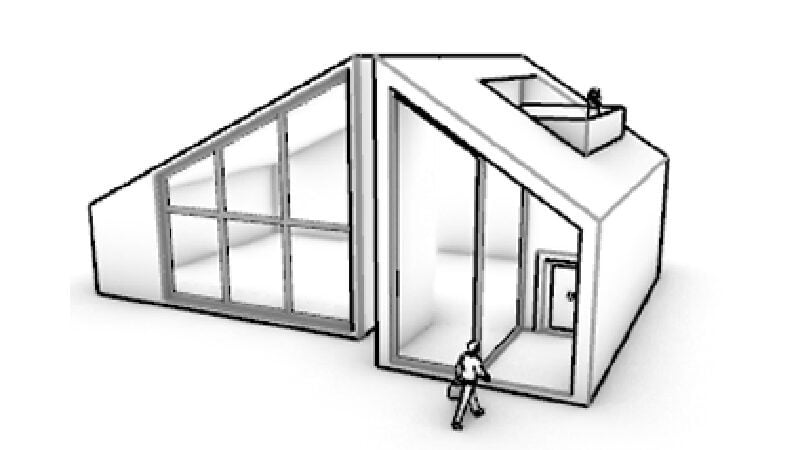
Rhino 8 adds new features to make modeling more playful and accessible. Combining these tools reduces friction for common solid creation/editing tasks. This allows you to stay in single Perspective view while modeling.
PushPull simplifies and speeds up Solid Modeling by using curves to add or remove volumes from existing geometry.
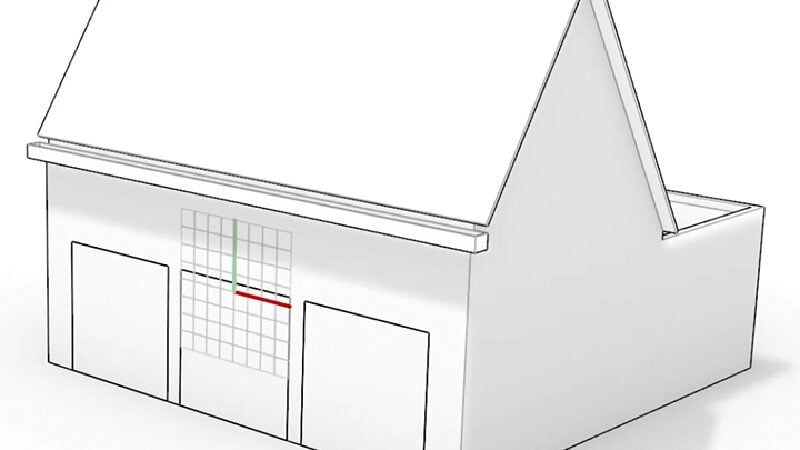
Auto CPlanes.
Creating or changing CPlanes often disrupts the modeling workflow. Rhino now has Auto CPlanes, which auto-align to a selected curve, surface, mesh face, or subobject. Automatic CPlanes make it easier to work in a single 3D viewport, making it simple to draw on the face of an object.
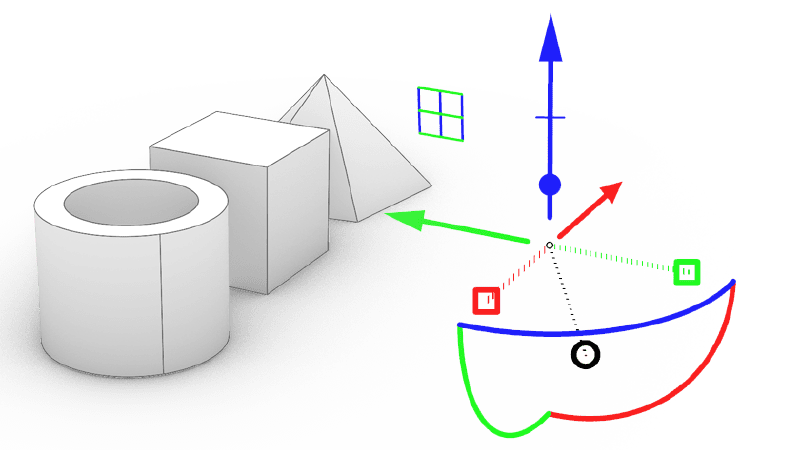
Gumball.
Quickly Move, Rotate, Scale, Copy, Cut, and Extrude geometry without typing commands or clicking a toolbar button. This makes the Gumball a versatile direct modeling tool for concept modeling interior and exterior architectural forms, certain furniture styles, SciFi models, and working with SubD objects.
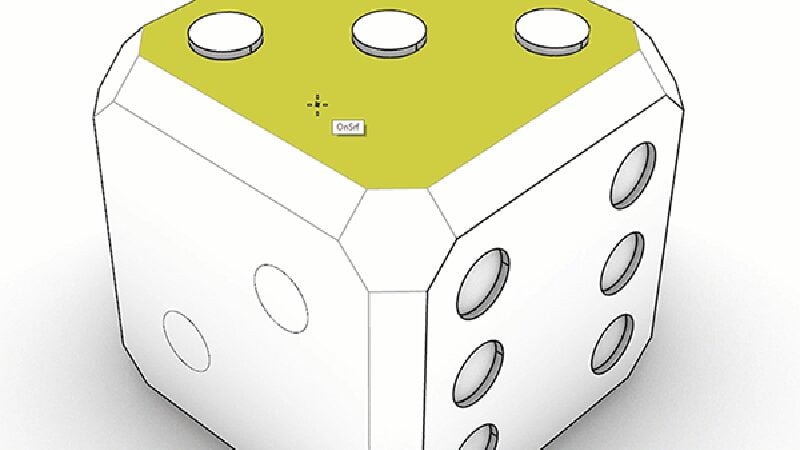
PushPull.
Grab a face and push or pull it, extruding or extending. PushPull speeds up modeling by using curves to add or remove volumes from existing surfaces.
Generate dynamic 2D drawings of sections and elevations to use for drafting.
The output of section curves, hatches, and background is organized in layers. With the layers panels, you can control the visibility of parts of your drawings. This allows you to view drawings in layout alone while hiding in modeling space. You can view sections without the background geometry in one detail while showing the background in the other.
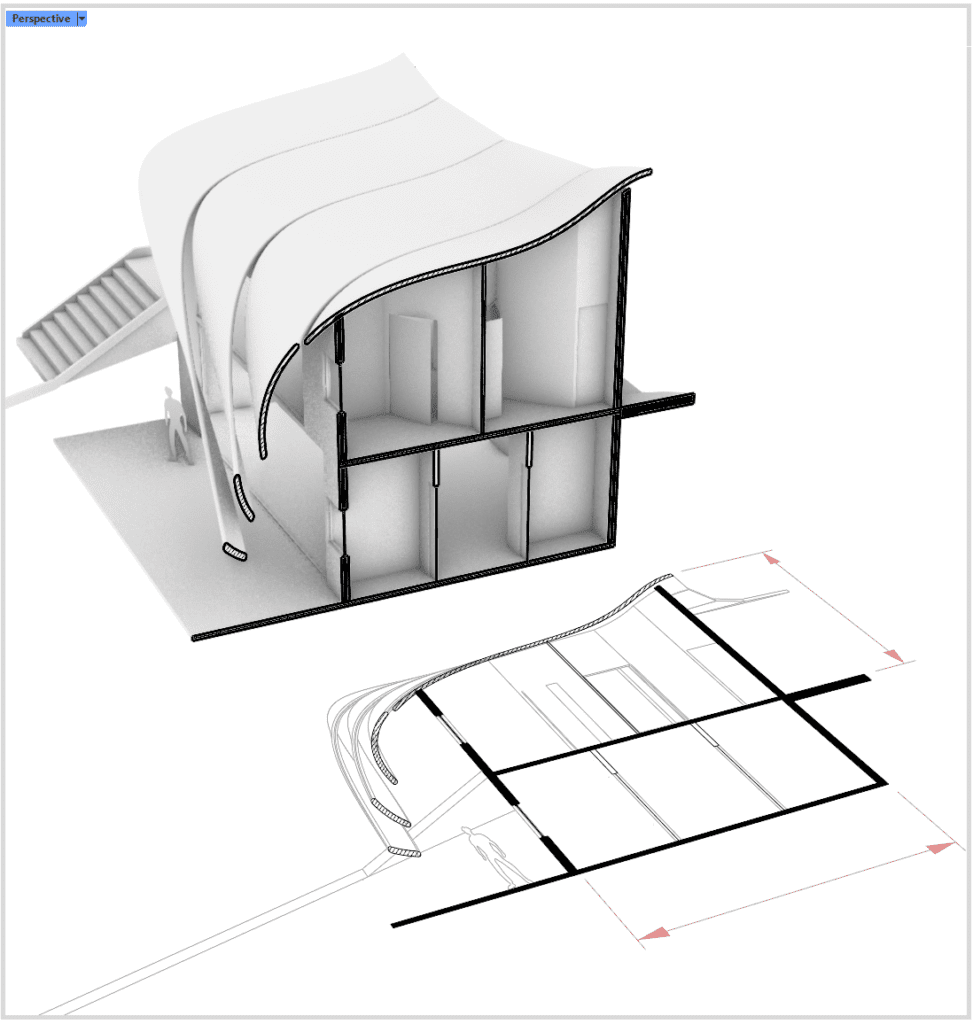
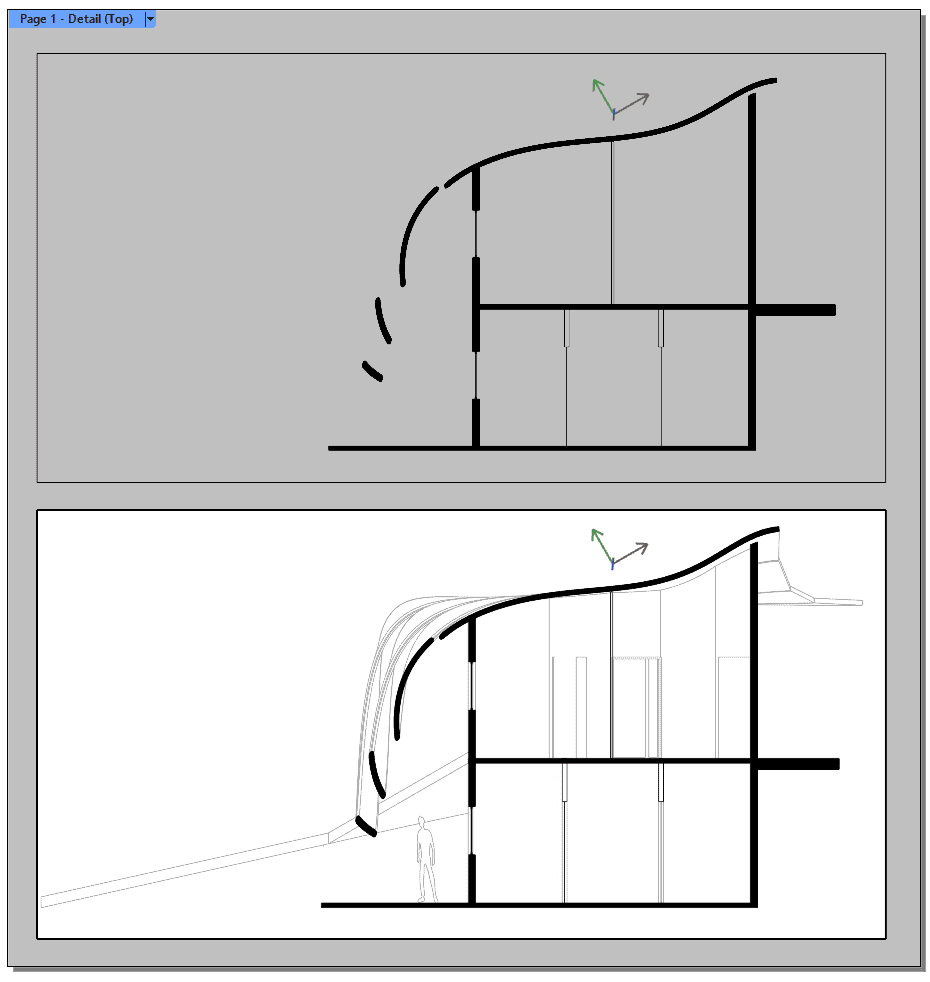
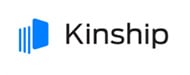


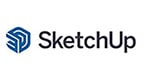








We often share great deals and top tech advice. Stay in the know: