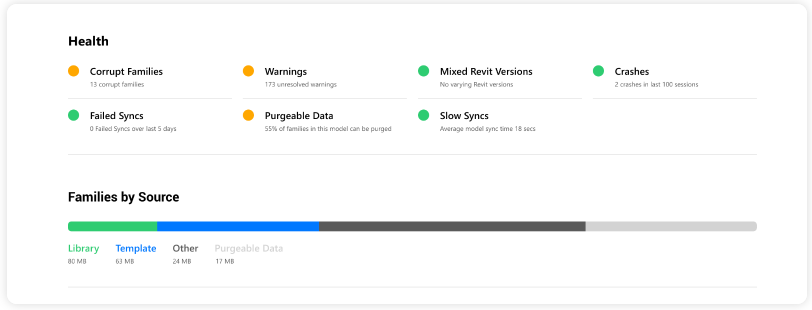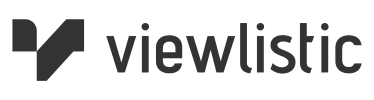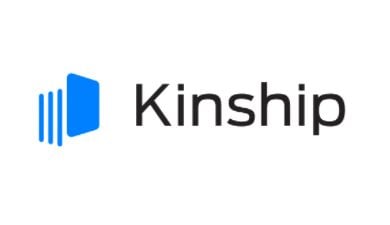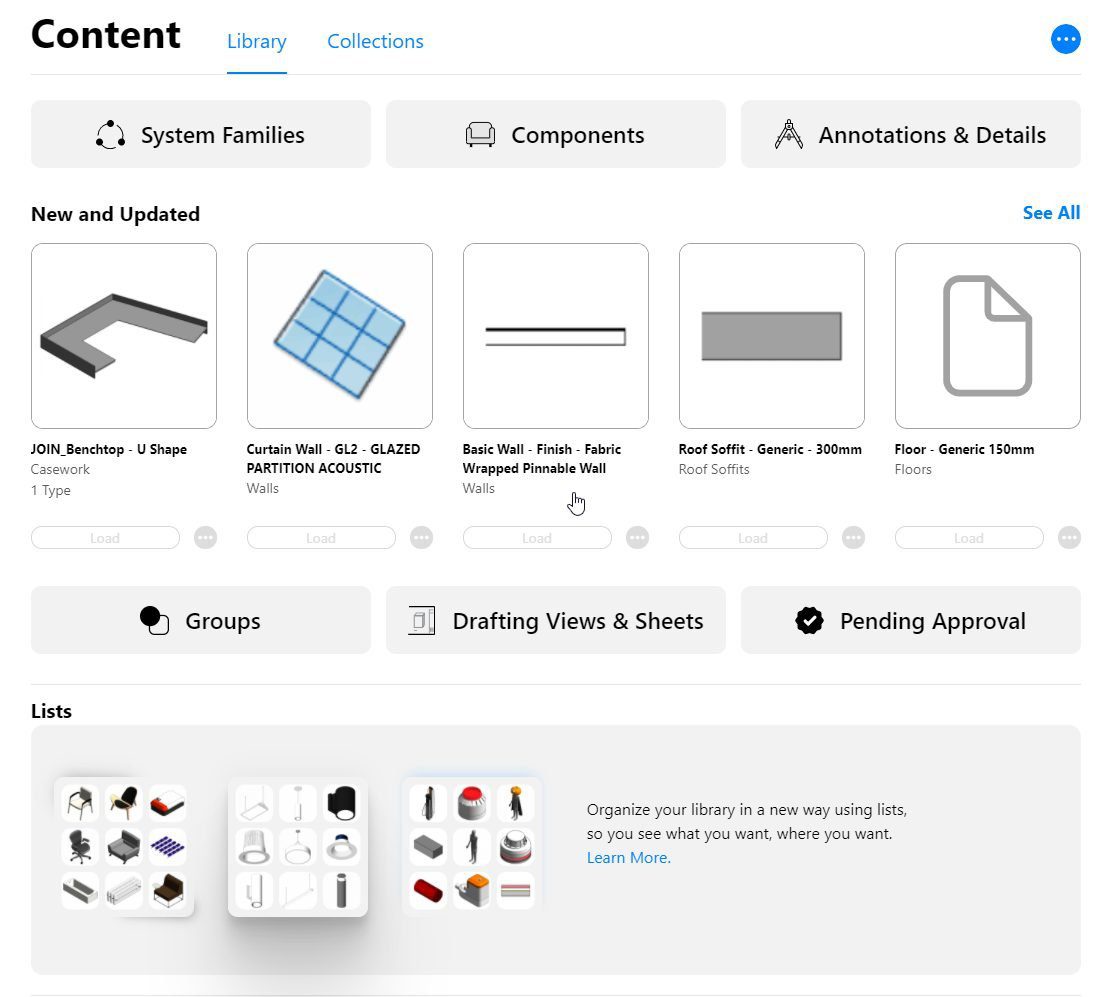How did you get here?
You are on your way. You have been using Revit for a while now, or you have just changed over. You have a great team.
So what’s happened to your Revit families?
Revit out of the box has a “contained” Libraries folder – an acceptable naming convention.
But now, with no fanfare, your Revit families have multiplied at an alarming rate; you have the standard out of the box library, you now have it on your team’s local drives, in project folders on the server, and yes, let’s not forget… in the cloud too.
Naming conventions have gone out the window.
And versions – which one is the latest, and where is it!?
How did families from one project suddenly appear in a different project with the naming structure from the other project?
What a mess!
Now here comes the studio manager, a new project, a joint venture project, you need to protect your IP. Can you share families limited to the joint venture project?
How do you manage this!
Viewlistic has experience with several Revit Family Content solutions. We find Kinship to be a valuable addition to the range of Cloud based Revit content management tools currently available.
Let us look at the issues we are trying to solve:
- Revit content in different locations
- Able to identify Families visually and quickly
- Naming conventions
- Versioning and quality control (which one is the updated version)
- The use of non approved Families
- Project Teams
- Joint ventures working with other studios
Taking a sneak peek at Kinship
Kinship is cloud-based Revit Family Content Management Solution.
It has two components – cloud-based Web interface and a Revit Plugin which lives in the add-ins Ribbon.
There are 2 types of user accounts – Administrator and User.
The library has an approved section and an unapproved section. Users can only see families in the approved section, which allows for an audited and curated library.
The search button looks at your current opened model, the curated “approved” Library, and finally any collections and other registered projects. You get a thumbnail view of what you are searching for.
The Library is where you monitor consistent naming convention, versioning and health of the Family.
You can make unlimited Lists which works as a filter.
One of the shiny features of Kinship is the ability to create collections (another way of viewing your Library), specifically assigned to projects with privacy settings.
This is a great way to give limited access to your Revit Family Content Library for team members of a joint venture project, for example.
What about Revit Project Health?
Kinship also includes analytics on your Revit Families and Project Health: