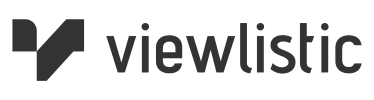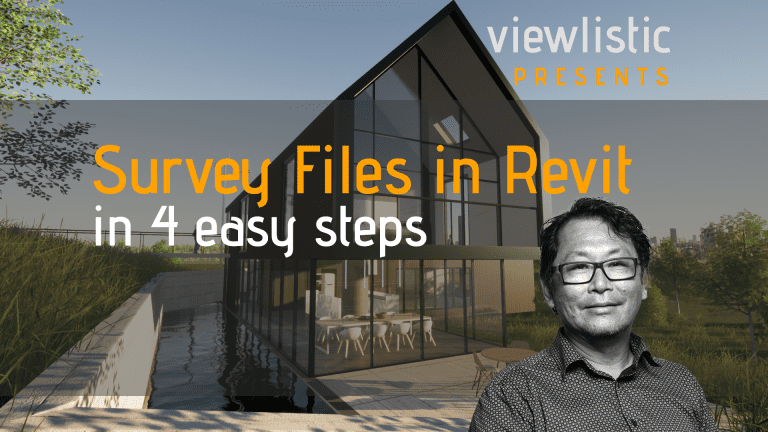Finally a Survey Setup in Revit in 4 easy steps.
This is the first of a series of tutorials to help you setup your Revit Projects quickly and painlessly. You do not have to modify the Survey files but you do need to check the units used by your Survey. The units tend to be in meters but it’s good to check. The other issue is deciding on where the project origin point is. You may have already selected a point in your Project. But if you haven’t we recommend using the bottom left hand corner of your site, this is a good practice for the benefit of your team member who will be using Dynamo (for now) for any programming done to your project. That is any coordinates they work with will have positive numbers (don’t think it’s critical but certainly will make it easier).
This method will be handy for medium to smaller practices where you don’t have a BIM Manager or Design Technology Lead to rely on.
The final result is a Revit Project File with Shared Coordinates with the Survey File. This is also a Mapping Grid coordinate. Which will help when working with Point Cloud surveys or updates to feature survey files.
If you are unclear about any of the steps mentioned in the Video, please do not hesitate to contact us.
Survey Setup in Revit in 4 easy steps.
No modification to Survey files from Surveyor required. The final result is a Revit Project File with Shared Coordinates with the Survey File. This is also a Mapping Grid coordinate, which has big implications down the track.